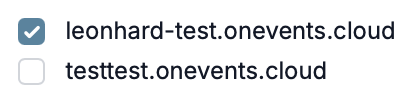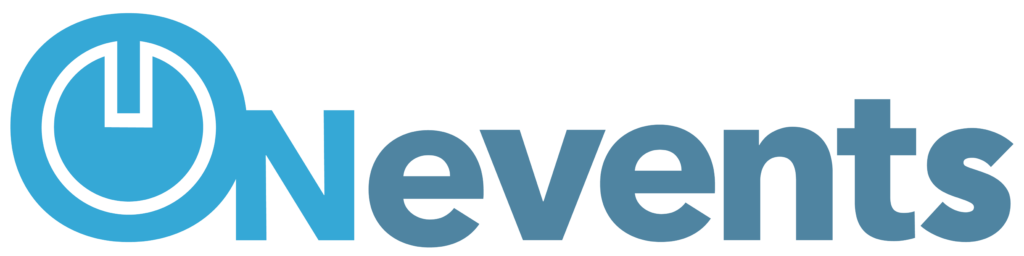All users of a space are managed here. Participants can be edited, created, and imported. All users of a space can easily be admitted to one or more events.

Create user #
Under ,Create new user' a new entry can be created. Here the necessary information is entered and again with 'Create new user' saved:
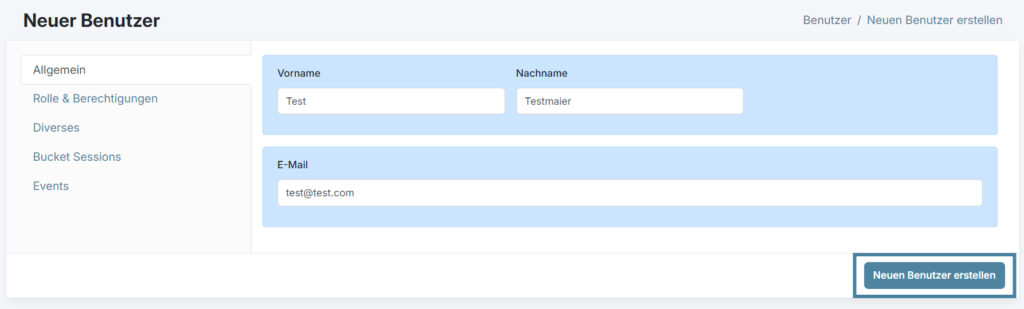
Search #
The search form allows you to search for individual visitors.

Filter participants by role #
This filter allows participants to be filtered and displayed by roles.
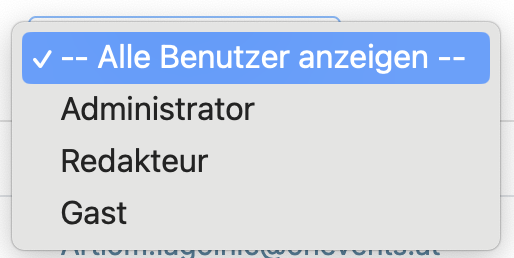
Data management #
Various functions are collected under the Data Management menu.
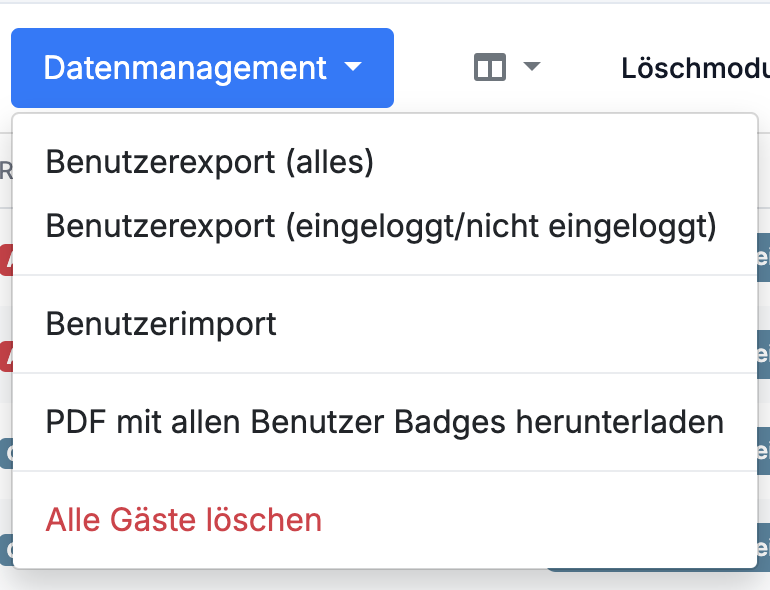
User export (all) & user export (logged in/not logged in) #
Creates an .xls file with all users and their data fields. All users are exported, along with all data associated with the user.
User import #

Here, users can use a .xlsx file The first step is to download the demo import file. Once it has been filled with user data and uploaded to ONevents, the entries are imported automatically. Before importing, the file is checked for correct records; however, duplicate email addresses cannot be assigned. If duplicates are found in the file to be imported, the first record is created.
Download PDF with all user badges #
With this function, badges are generated and downloaded for all created entries.
Selection of columns to display #
This function can be used to adjust the view of the user table or to display the currently relevant columns.
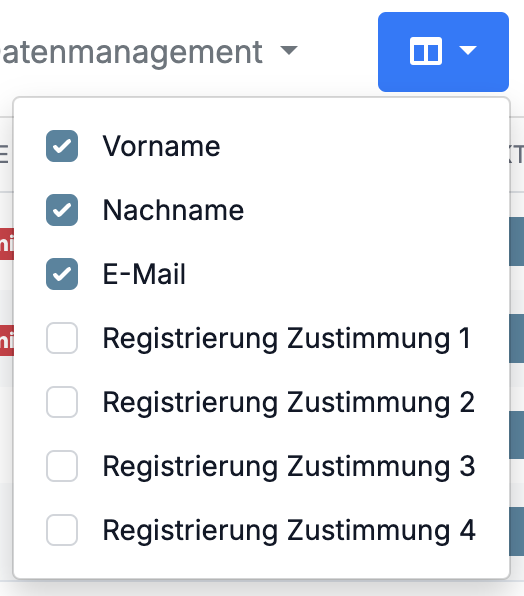
Delete mode #
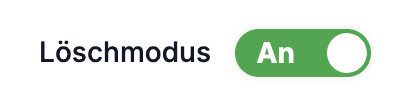
After activating the delete mode, individual entries can be deleted.
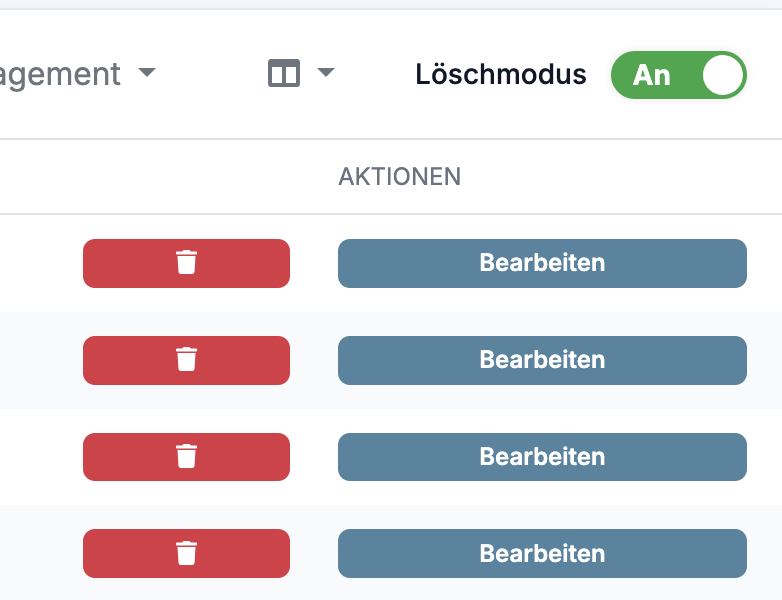
Edit user #

By clicking on Edit A user's form is opened and the user's information is displayed. Furthermore, all user information is stored here.
Generally #
Under 'General', user data such as Salutation, title, Names and E-Mail displayed and can be changed:
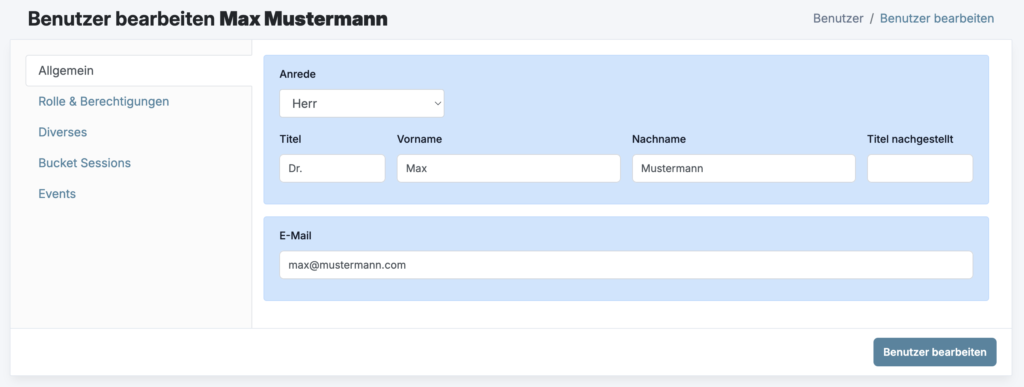
Role & Permissions #
Here, the user’s role can be adjusted:
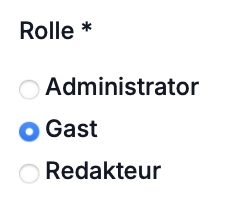
But rights can also be granted for certain, clearly defined parts of the platform from this list:
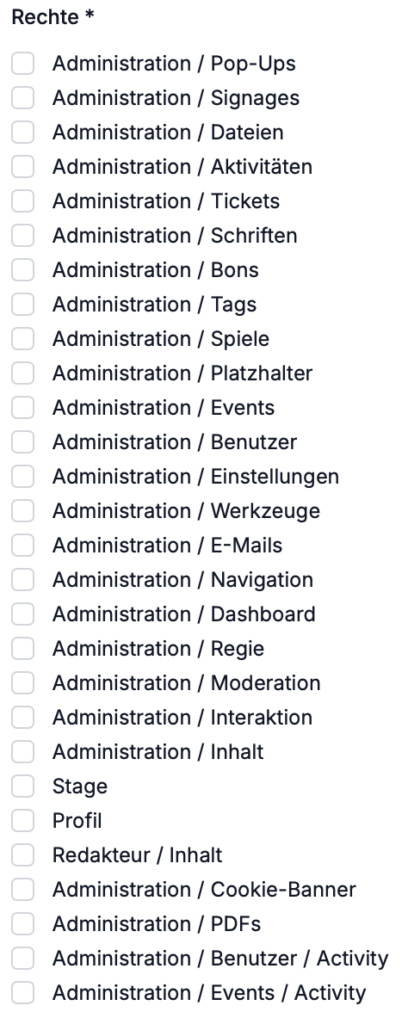
Miscellaneous #
Under 'Miscellaneous' Various general settings are made that affect users.
Physical guest #
Here you can set whether the user is a physical guest:
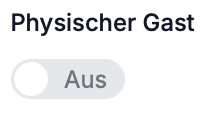
Under 'Tags' current tags displayed and this is exactly how new, previously defined tags can be added to participants:
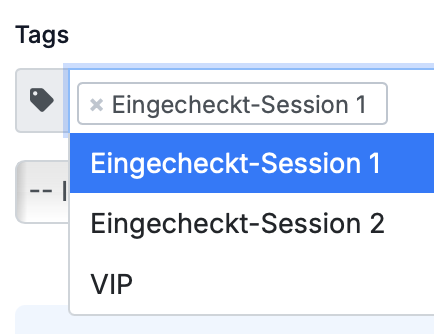
Troubleshooting settings #
If you have problems logging in, you can copy the log-in link directly to your clipboard:

Using the two buttons below, you can send a separate login link via email and reset your password.
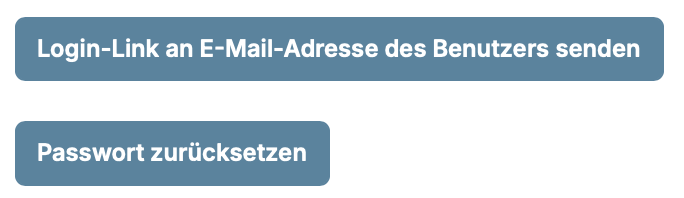
Badge #
At this point, the User badge can be downloaded individually for the selected participant.
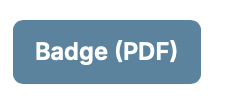
profile picture #
At this point, a profile picture for the user can be uploaded (via drag-and-drop or manually) and shared directly:
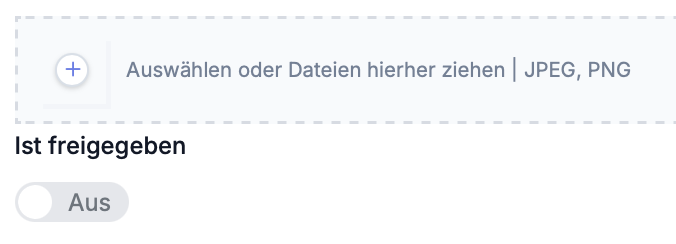
Default language & time zone #
You can also change the default language and time zone:

Bucket Sessions #
Here is a list of all bucket sessions of the active event, to which the participant can be added or removed at will:
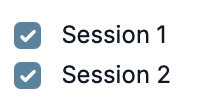
Events #
This defines in which events of your space the user appears or is part of: